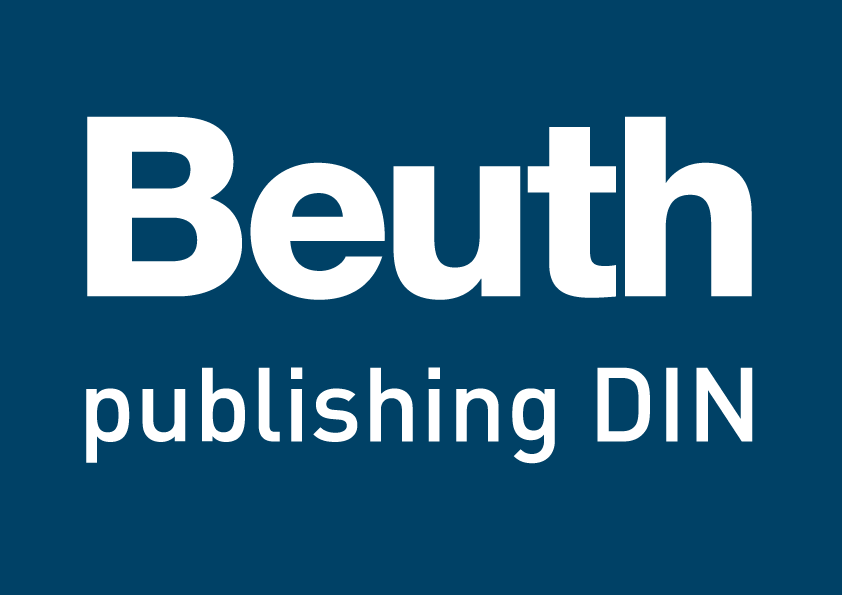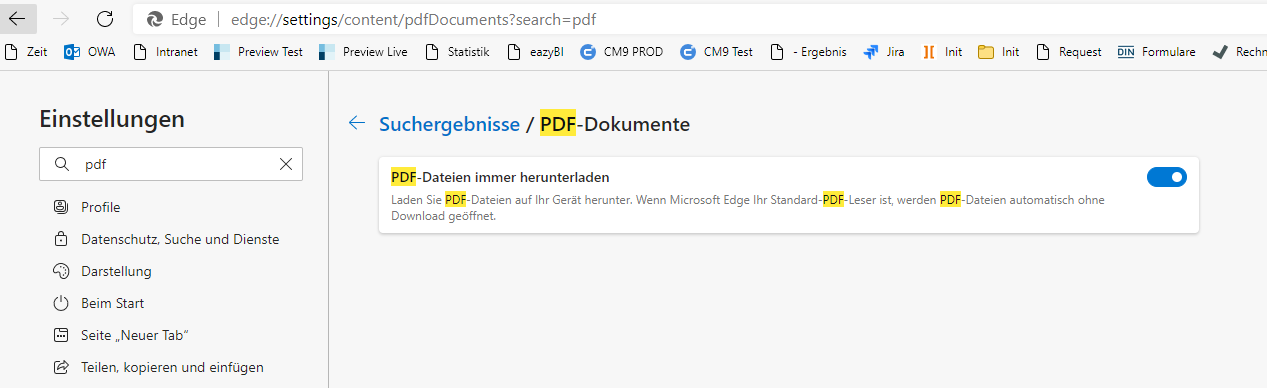Information on opening protected documents in browsers
There are currently isolated cases of an error message occurring when opening DRM-protected documents in the browser.
However, you should still be able to open the document. Simply try to open the document directly onto your PC (to the “Downloads” folder) in your PDF Reader.
Alternatively, you can also change your default browser settings so that PDFs are opened directly in your PDF Reader and not in the browser. If you use Chrome you can do this as follows:
- Type the address chrome://settings/content/pdfDocuments
- Activate the setting “Download PDF files instead of automatically opening them in Chrome”.
- Provided you have installed the FileOpen Plug-In (https://plugin.fileopen.com/all.aspx) for Acrobat Reader, the PDF will now open directly in PDF Reader.
Firefox
If you receive an error when opening the PDFs with Firefox, this probably means that Firefox is trying to open the document in the preview window. To open documents in Acrobat Reader, proceed as follows
- In Firefox, open the menu (1) on the top right and go to the settings (2)
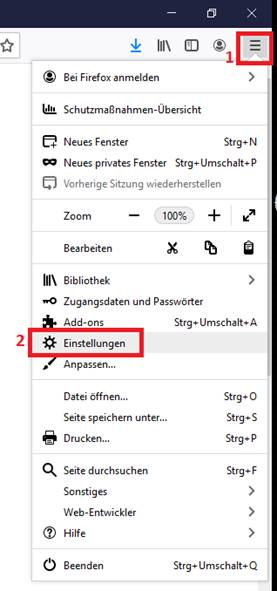
- Search for “pdf” (1). In the search result you will find an entry for PDF (2). Via the dropdown menu (3), open the list of applications and either select Acrobat Reader directly or, if appropriate, search via “Other applications....” (4)
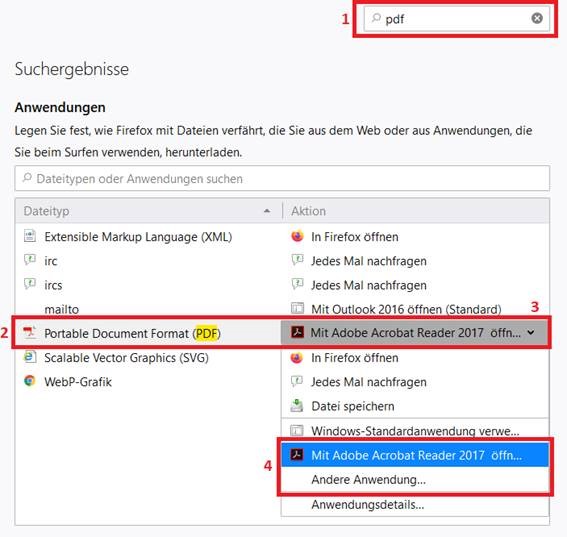
Edge
A setting in Edge results in documents opening up in the browser itself, and an error message occurs.
- To change the setting and open the documents in Adobe Reader, type the following in Edge:
edge://settings/content/pdfDocuments?search=pdf - The settings for PDF documents will open. Move the slider to the right
How this site is organized
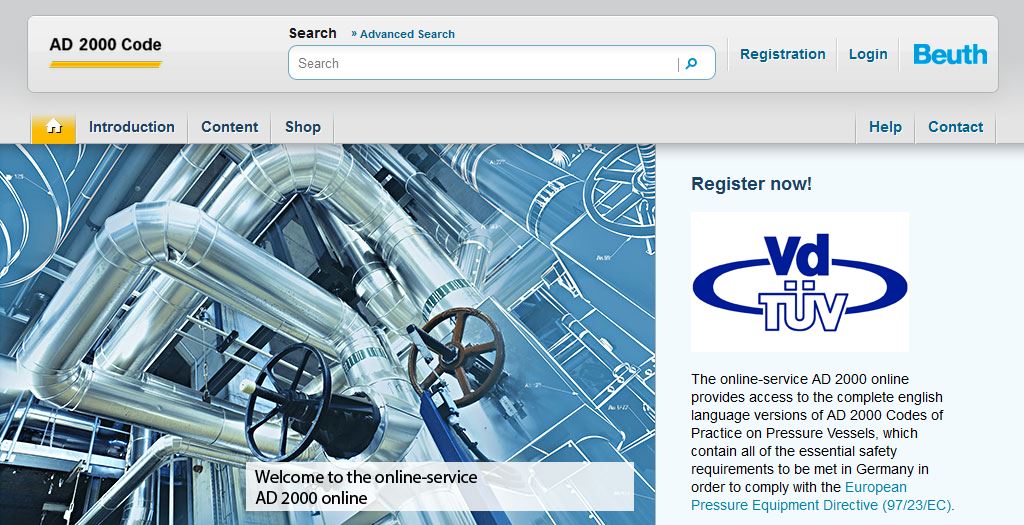
Here you will find important information about AD 2000 online, such as the help and the contact sections of the online service. You can find standards by using the "Search" function. You can also access the restricted area of the online service by using the login and register functions in order to see the included documents.
- House symbol: Use this to return to the home page.
- Introduction: A short introduction to the online-service.
- Content: Use the drop-down menu to select the included documents or the section "Updates"..
- Shop: Other publications and services that may be of interest.
General Search
Enter your search term in the top navigation bar and click on "Search".
The wildcard (*) is a free variable parameter for following letters or signs.
It can stand for one or more characters. For instance, entering the search term "cold-roll*" will bring up results for "cold-rolled" as well as for "cold-rolling".
Inside the search field you can also enter operators to connect search keywords.
- And-conncection: AND or space
Both search terms have to exist in the bibliographical data. - Or-connection: OR or pipe sign (|)
One of both search terms has to exist in the bibliographical data.
The results of your inquiry appear as a quick overview (standards number, title, page reference), listed by relevance (in %).
If you are a registered user, you will get to the full text mode by using the adjoined button. If you are not logged in/registered the system will tell you to do so.
To see a standard in full-text mode
Use the button (pdf) to open the standard you want.
The number of the standard and the page number will be shown at the top.
Advanced search
To optimize your inquiry, click on "Advanced search" in the horizontal navigation bar. The following fields are available during the optimization of your search:
- Hits per page: Display of 20, 40, 60, 80, 100 articles per page.
- Phrase-search: Enter an optional number of terms using the wildcard or space or enter a full phrase
- Document number: If you know the document number, enter it here
- Publication date: Enter publication date.
Existing matches to your inquiry will be displayed in the search result.
Bookmarks
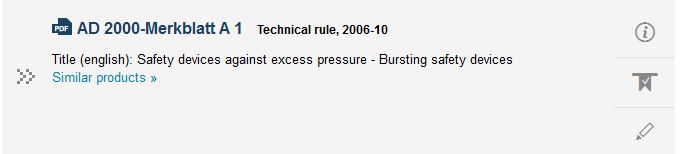
Registered users have the possibilities to bookmark interesting documents in order to compose your personal list of standards.
Set your bookmark by clicking on the  Symbol
Symbol
You can access this list from your customer profile under "My bookmarks". You can delete bookmarks by clicking again on the bookmark symbol.
Create notes
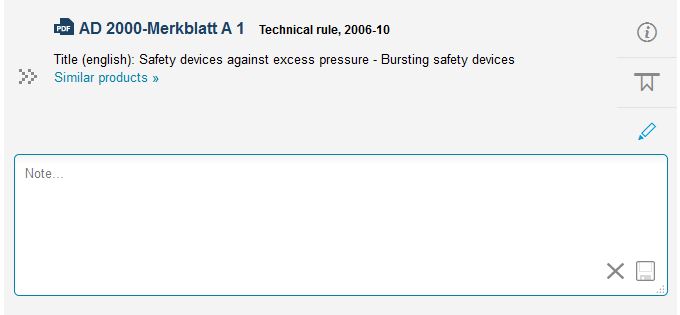
In addition to the bookmarking of documents you have the possibility to create personal notes relating to interesting articles. These notes can be edited, added or deleted as desired. The management of your notes also takes place in your customer profile.
Click on  to open the note field and enter text. Save your note by clicking on
to open the note field and enter text. Save your note by clicking on  , click
, click  to discard the draft or to delete the existing note.
to discard the draft or to delete the existing note.
Manage your notes in your customer profile under "My notes". Here you can find all your notes and the respective documents.
Digital Rights Management (copy restrictions)
We have introduced a digital rights management (DRM) system to prevent illegal reproduction of the PDF documents provided by this online service. This means that you can only open the documents when you are logged-on to this service and have installed the Adobe plug-in "FileOpen".
For instructions on installing the FileOpen plug-in click here.